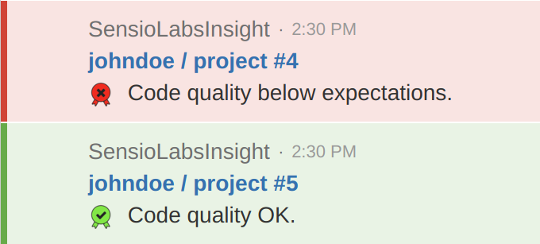HipChat notifications
Note
This document considers that the project is ready and that you successfully ran a first analysis on the code. If this is not the case yet, read the "Getting started" section.
Note
The notifications feature is only available on the Team plan. You can manage your current plan on your account page.
Now that the project is being analyzed (automatically or manually) by SymfonyInsight, you may like to receive notifications about the results of these analysis in your favorite messaging application.
Configure incoming WebHooks on your HipChat room
The first step to be notified by SymfonyInsight in HipChat is to configure HipChat to receive incoming WebHooks in a specific room.
To do so, when you are in the room you would like SymfonyInsight to post in, click on the "Add integrations" button in the right sidebar:
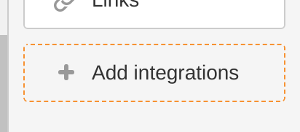
Click on "Build your own integration":
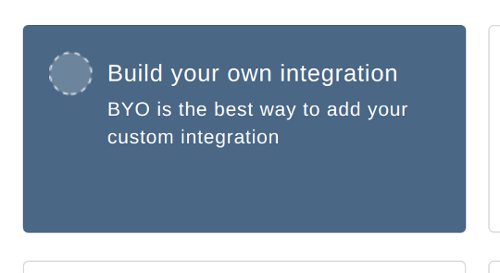
Name this integration SymfonyInsight and click "Create". You will get an URL usable
to post in your HipChat room:
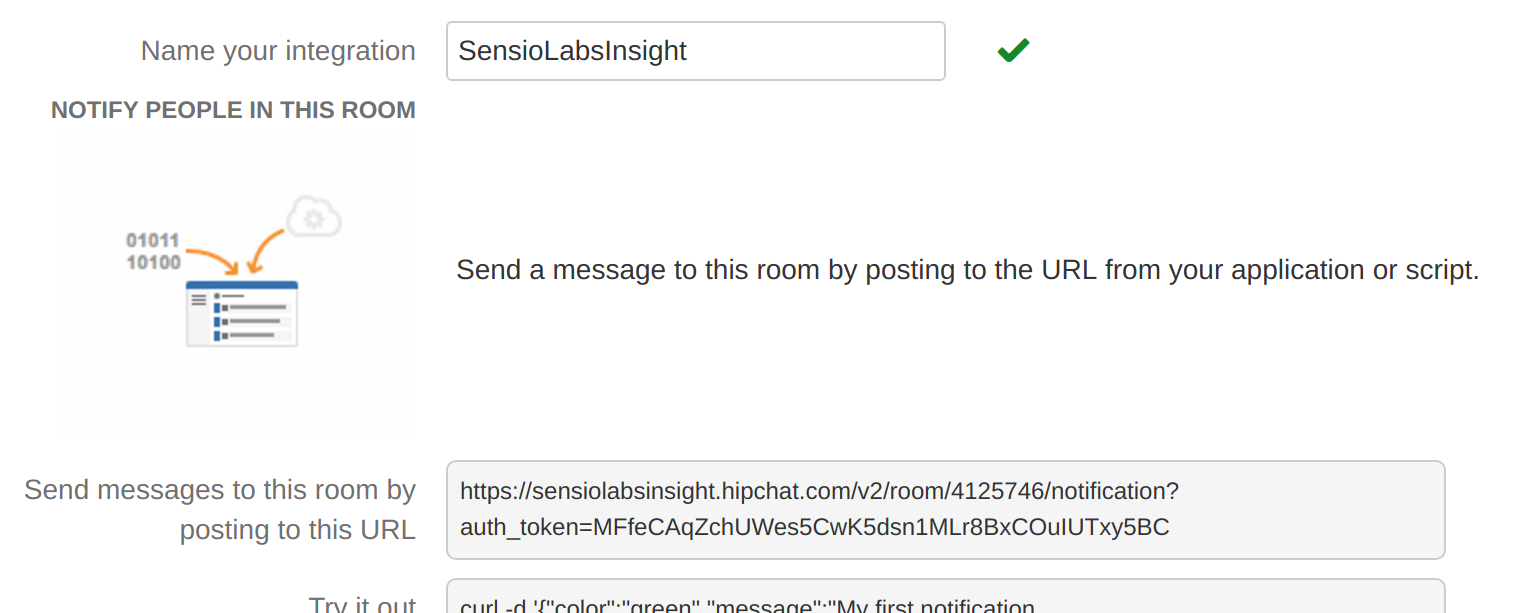
Keep this URL close as you will need it to configure SymfonyInsight.
Add the notification configuration on SymfonyInsight
Notifications configuration can be put either in the .symfony.insight.yaml file or on the project edition
page. While we usually recommend to put configuration in the file, notifications configuration
can be sensitive as anyone having access to the WebHook URL can publish using it. It is therefore
safer to put it in the SymfonyInsight Web interface, on the project edition page.
Note
You can learn more about how to configure SymfonyInsight on the dedicated documentation page.
Click on the "Edit project" link on the project page in SymfonyInsight and add the following lines in the "Advanced configuration" section:
1 2 3 4 5 6 7 8 9
notifications:
- type: hipchat
# The HipChat URL you got in the previous step
url: https://<your-team>.hipchat.com/v2/room/XXX/notification?auth_token=XXX
# On which event SymfonyInsight should post notifications
on_success: true # Notify when an analysis succeeded
on_failure: true # Notify when an analysis failed or erroredOnce configured, you should see notifications appear in HipChat: